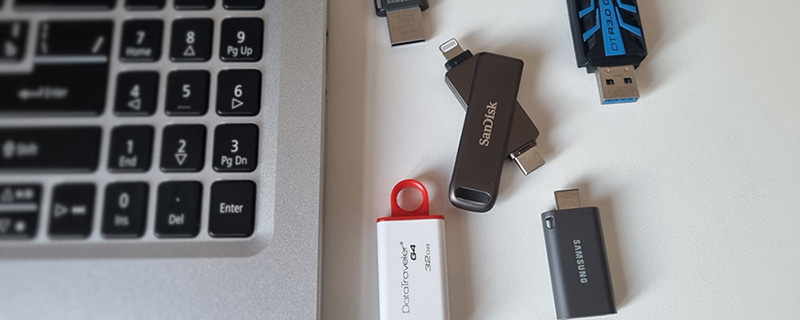
How to recover files from a flash drive
When storing some crucial information on a thumb drive, it’s very important to back it up regularly as one day such a habit might save you lots of time and nerves. Nevertheless, even if you haven't backed up your USB flash drive in advance, you can try to undelete or restore your missing files, in particular when facing accidental file deletion and drive formatting, virus attack or any other type of logical data loss issue.
In this article, we are going to explain when you may try undeleting data yourself with a dedicated program and in what cases it is absolutely necessary to turn to data recovery services.
Things to check before using a data recovery software
That being said, please mind that using a program is not always a suitable option. Please contact a trustworthy company that provides data recovery services, in case:
-
your thumb drive is mechanically damaged (water or fire damage, broken/unusable connector, corrupted PCB, etc.);
-
the flash drive is not detected by the PC (i.e. doesn’t show up in Disk Management) or detected with a wrong capacity (potential controller or memory chip failure, corrupted or unreadable firmware).
When dealing with a broken USB flash drive, please remember that “home remedies” you may find on the Internet these days are very unlikely to help, but apparently can make it all worse. Seemingly not so easy to damage, the USB flash drives can still get broken and when they do, should be handled by a qualified specialist.
Additionally, you'd better turn to data recovery services recommended by SysDev Laboratories, in case you doubt that your skills and previous experience will suffice to try to undelete files yourself with a dedicated program.
After making sure that your case involves none of the listed above, don’t hesitate to install the free trial version of Raise Data Recovery and use it to restore deleted files. If the program succeeds in detecting all the missing data you need, feel free to order a license.
And before you proceed to the how-to tutorial below, please check a list of important rules you should always follow when trying to restore data from a thumb drive with the help of a program. They will help you avoid the majority of common mistakes.
How to recover deleted data from a USB flash drive
Now let’s come to the point. If you need to restore files deleted by mistake or lost from a USB stick because of any logical issue, please do the following:
-
Download Raise Data Recovery and install it like any other program. Just follow the prompts of the program installer. Please find a detailed guide here.
-
Now connect the affected USB stick to the PC.
When the OS detects your USB flash drive, it may suggest formatting it, fixing errors on it and so on. You should never do that as that may complicate your data loss case.
-
Run Raise Data Recovery and find your jump drive among the devices listed on the Physical disks panel. If the program doesn't detect it, please follow the steps of this tutorial.
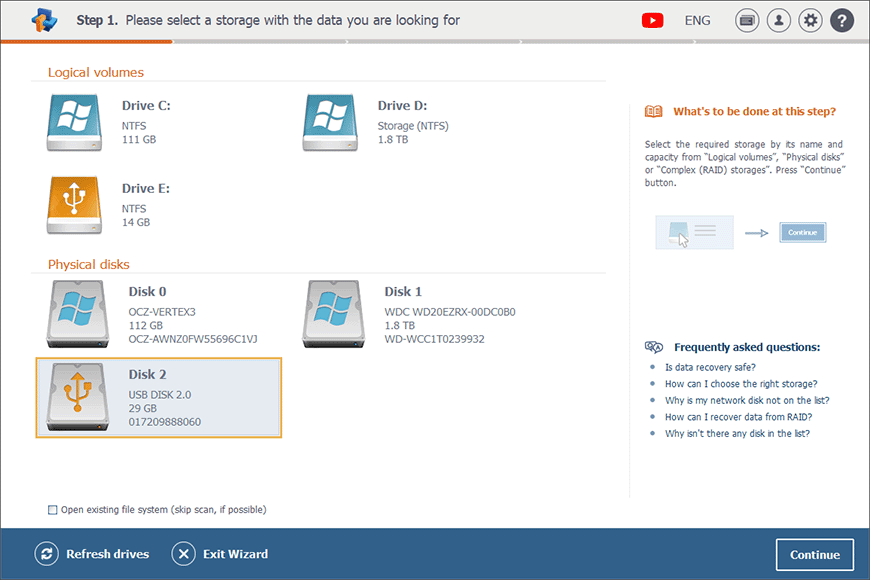
-
Select the drive and click Continue at the bottom of the window. Or just double-click the necessary one.
-
Then choose among the two scanning variants. The deep scan option is the right one for you, if you’ve accidentally formatted your USB flash drive or in case its file system is severely damaged. In other cases, you’d better choose the existing file system scanning to save time and system memory.
Select the option you need.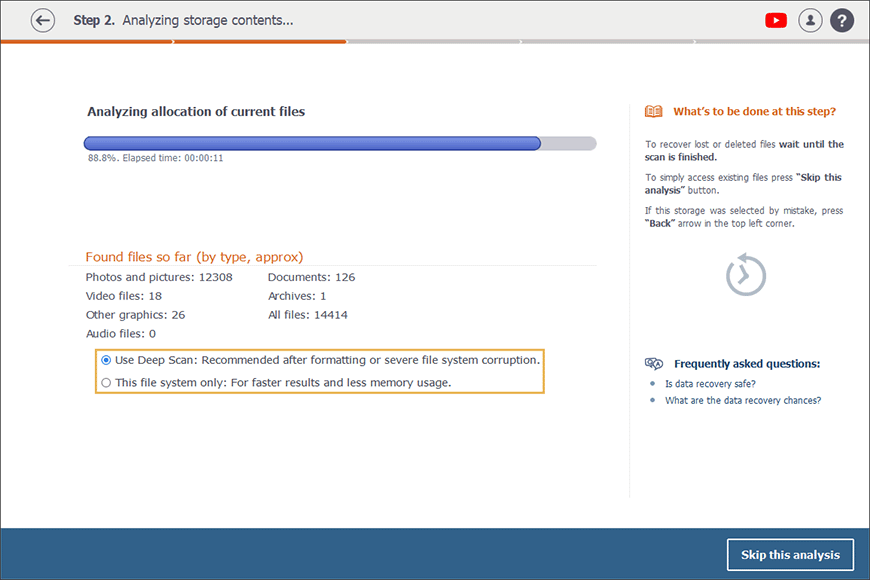
-
Wait till the flash drive is scanned. Once the scanning is finished, the program shows the obtained recovery result in the Explorer window. The name of the result will correspond to the name of the scanned volume (or to the name of the drive it belongs to in case the volume is too damaged).
For your convenience, Raise Data Recovery classifies all files by types, grouping them into corresponding folders: documents, audio files, video files and so on. Thus, to find a lost photo, for example, you may just go to the Photos and pictures folder.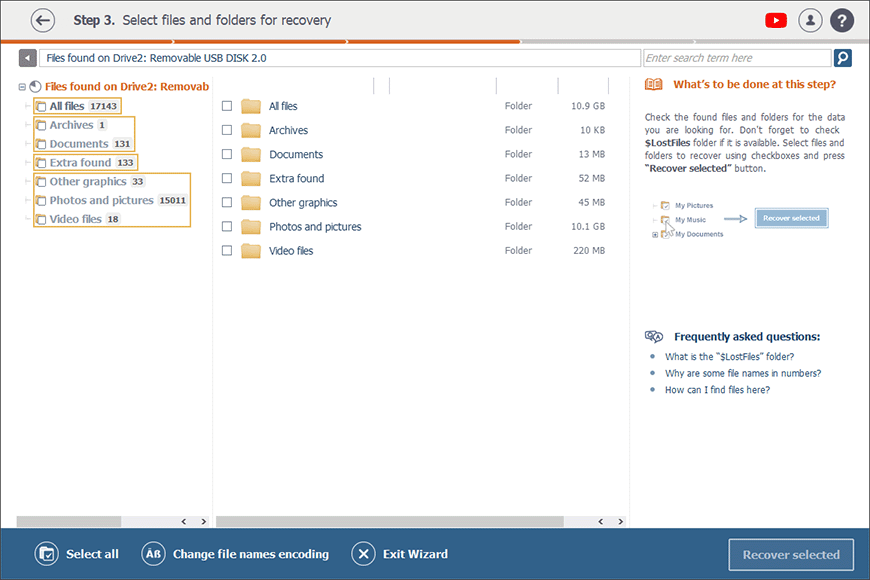
At the same time, you can view all your files exactly as they are organized in the current file system by opening the All files folder.
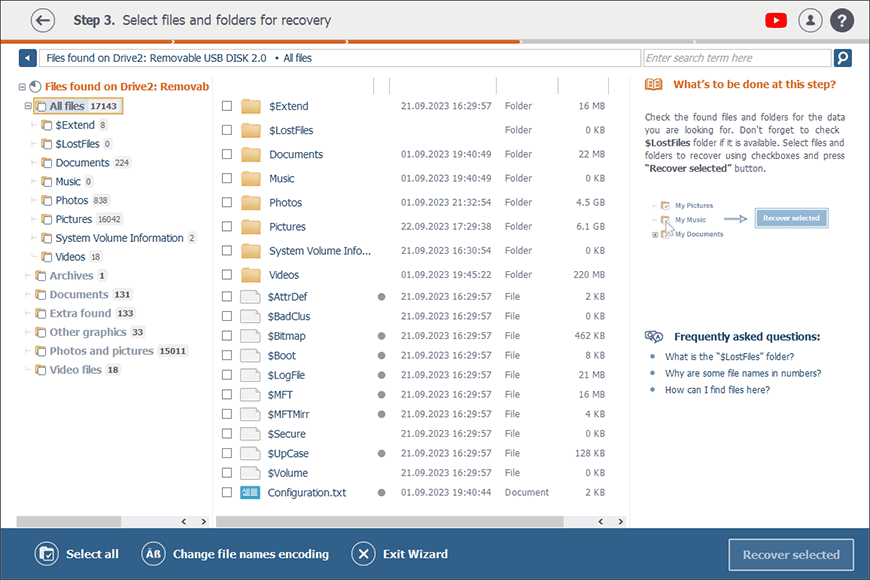
-
Just tick off those elements you’d like to save and click on Recover selected. In case you need more information on how to preview, select, find and save files in the interface of Raise Data Recovery, please have a look at this guide.
-
Please do not copy the data recovered by the program to that very USB flash drive they have been retrieved from. This will cause their irreversible loss.
Please mind that the trial version of Raise Data Recovery allows you to save any number of small files, each one of up to 256 KB. If you need to copy a larger one, you should purchase a license. Please see more details on how to choose and order an appropriate license.
Then choose an appropriate storage to copy your recovered files to, click on Start recovery and wait till they are saved to it.
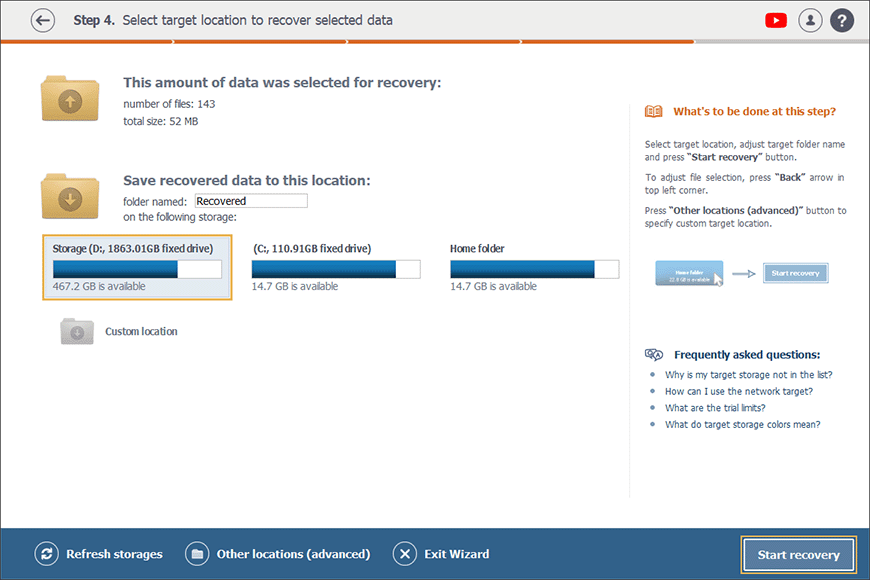
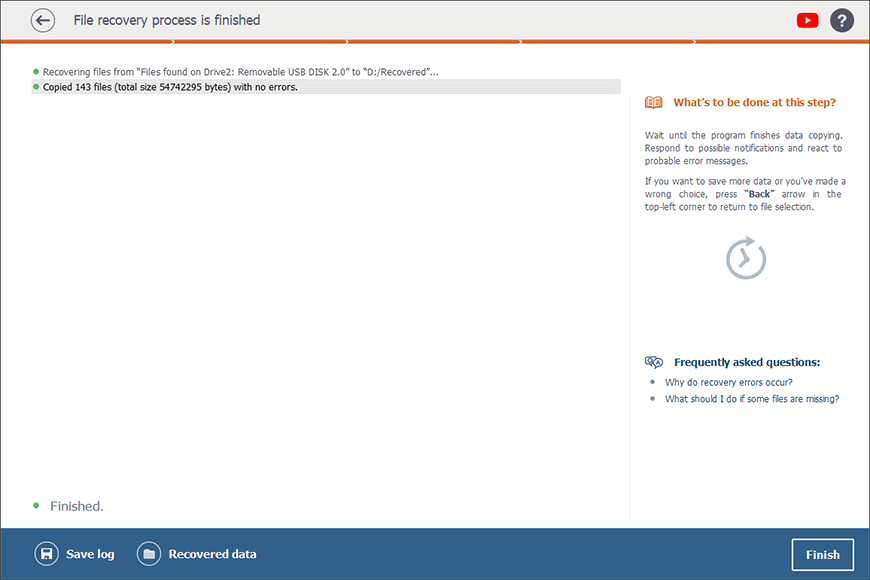
After saving the files you need, please disconnect your flash drive safely.
When Raise Data Recovery might be not an applicable solution
Generally, when it comes to logical data loss problems, the chances of a successful file recovery with a program are primarily determined by the format (i.e. file system) of the storage in question. Please find a detailed explanation in a dedicated article about file systems and recovery chances.
Another thing to take into consideration is that sometimes a flash drive may be encrypted using a specific technology like Windows BitLocker or LUKS of Linux that Raise Data Recovery does not support (please read more about these technologies in the respective articles). Thus, the program won’t even manage to access any data on the encrypted storage.
On the other hand, if you haven’t managed to get your missing files back using one program, you can always try another one. Or, as an alternative, you may skip experimenting with other file recovery software and go straightforwardly to a reputable data recovery company nearby.
And last but not least, remember that there is no chance for a data recovery program nor for a qualified specialist to bring your files back after a full storage format or data overwriting (especially when it has been overwritten several times). You should also mind that there are various ways data can be overwritten, besides just saving new files on top the previously stored content. For example, dedicated tools for "secure erasure" or "shredding" purposefully overwrite the available information with zeroes or random patterns, ensuring its permanent removal from the storage medium, without any possibilities for further retrieval. Indeed, full formatting and secure erasure can be fast enough on thumb drives due to their smaller storage capacities as opposed to larger hard drives or SSDs. However, it's recommended to minimize the use of such methods and turn to them solely upon extreme necessity.
And please do not hesitate to ask any question you might still have after reading this article via the following contact form.