Software settings
Overview
Once installed, Raise Data Recovery is ready-to-use, with the most optimal settings enabled by default. Still, you can modify some of the parameters at your own discretion for a more efficient use of the program. For this, open the "Settings" pane by clicking the corresponding icon in the upper right corner of the interface.
![]()
This pane consists of two sections: the "File names encodings for" and "What files to search". The first one includes a number of settings to adjust the file names encodings and the second one - those that help to configure the scanning procedure.
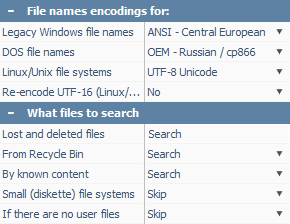
Every value except for one ("Lost and deleted files" in the "What files to search" section) can be changed by pressing a small arrow button next to it and choosing among the options available in the dropdown list.
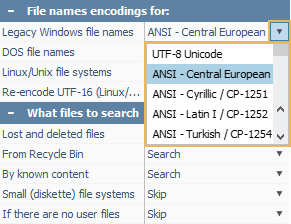
File names encodings
In this section you can change encodings for file names in Legacy (non-Unicode) Windows, DOS and Linux/Unix file systems. Just click the arrow button next to any of them and choose an appropriate option from the drop-down list.
The last configuration in this section is "Re-encode UTF-16 (Linux/Unix)". It helps to change the Unicode UTF-16 encoding into the one typical for your file system. If a file system uses UTF-16 Unicode (for instance, JFS of Linux), its file names can be saved in UTF-16. And in case it uses any other encoding, you should change the default "No" option to "Yes" for the correct representation of file names.
Files to search
In this section you can set a scenario for the lost data search. By default, the software looks for "Lost and deleted files". This one is the only setting that can’t be changed. All the rest can be configured by selecting "Skip" or "Search" from the drop-down lists next to them.
From Recycle Bin
Activated by default, this setting makes the program check the PC Recycle Bin for lost, deleted and currently present data.
By known content
When this option is enabled, the software scans both content and metadata areas of the disk to provide a more advanced recovery result. You can check the data found with this method in the Extra found files folder. If it’s disabled, the software performs a regular search and doesn't create the Extra found files folder to save RAM.
Small (diskette) file systems
If you set it as "Search", the software will scan the file system looking for small file systems that system files may contain. As diskette file systems are no longer widespread, this option is disabled by default.
If there are no user files
When enabled, this option makes the software perform the scanning of the file systems that don’t contain the user's files. And if it's disabled, the software will skip the file systems without the user's files.