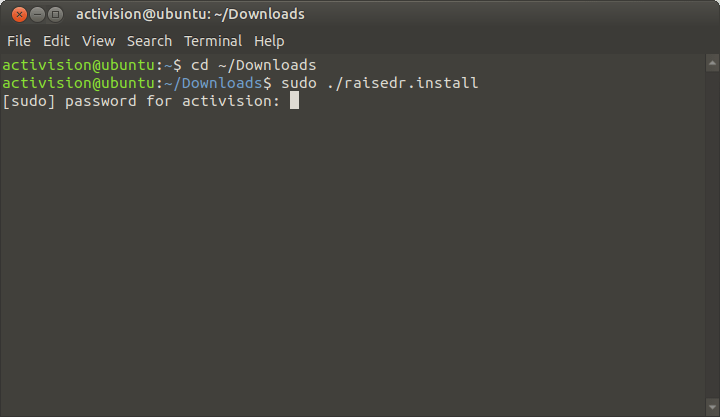Installation
On Windows
Raise Data Recovery is a cross-platform solution that can be installed on all operating systems of the Windows family starting from Windows® XP with Service Pack 3 and superior.
Important: Please, don't download the software installation file and don't install the application on the drive you've lost your data from. This may result in its permanent elimination and make your further data recovery attempts ineffective. If the information you need to recover was lost from a non-system partition, you'd better opt for the system partition to download and install the program. And in case you face data loss from the system partition, it is recommended to connect the affected system drive as an external data storage to another computer.
First of all, download the .exe file of the Software Installer from the Download page by pressing the "Download for Windows" button on the right of the screen. Wait till the download is completed.
Open the downloaded executable file to start the installation process. At the first step, choose the Software Installer language and press the "Start" button.
Look through the welcome note and click the "Next" button below to proceed.
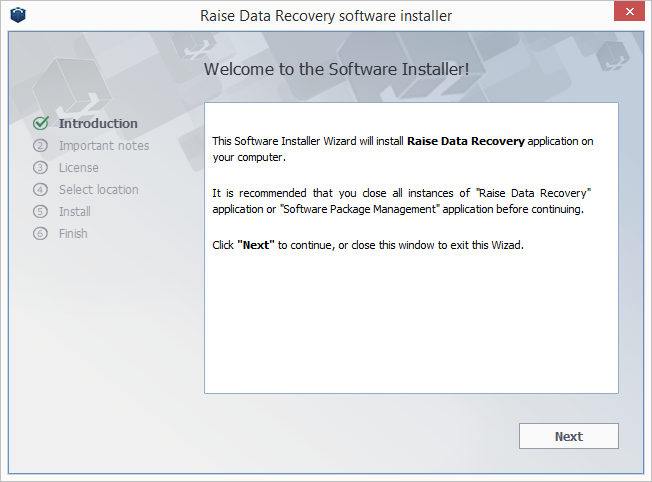
Please read carefully all the notes on the next screen and confirm that you have understood them by ticking the corresponding checkbox below.
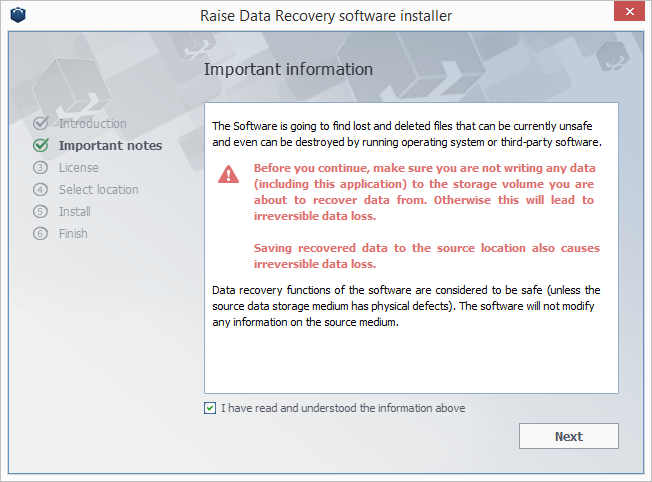
At the following step, you’ll need to familiarize yourself with the software End User License Agreement (EULA). Read it carefully and accept its terms by putting a checkmark next to the corresponding option at the bottom of the window. The acceptance of the EULA terms is obligatory and you won’t get to the next step unless you confirm it.
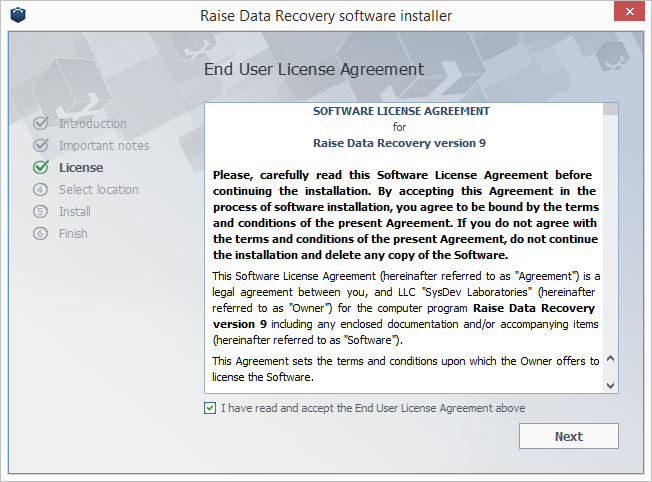
Then choose a folder the software will be installed in. Press the "Browse" button to find it, or just keep the one that has been automatically chosen by the Installer. In case of updating of the previously installed software, the Installer will automatically choose the folder the previous software version was installed in.
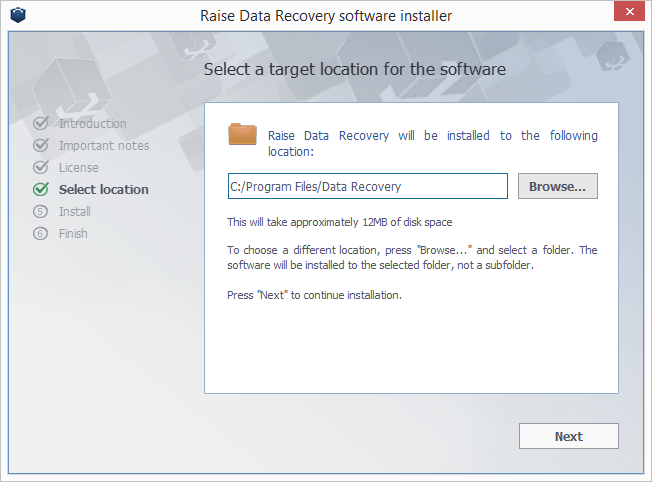
At the next stage, the installation will start. Once it is completed, choose among two options: "Start Raise Data Recovery now" and "Visit software web site", and tick the necessary one or skip this step and just press the Close button below.
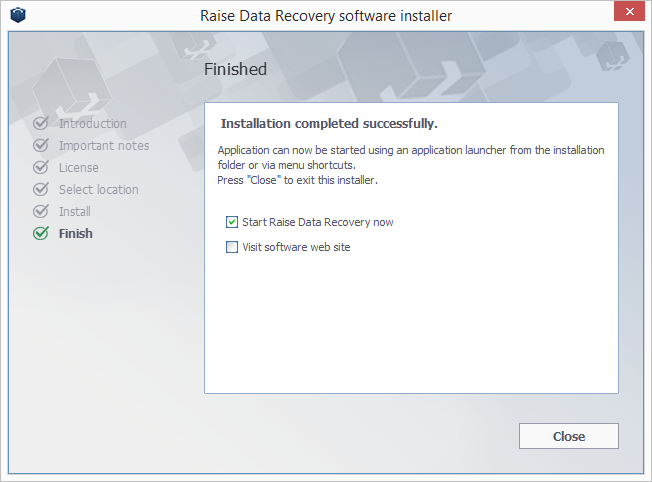
You may also launch the program later by clicking its shortcut in the Windows "Start" menu ("All programs" -> software group ("Data Recovery" by default) -> Raise Data Recovery).
On macOS
The Raise Data Recovery program can be installed on all macOS versions starting from 10.15 Mavericks.
Important: Please, don't download the software installation file and don't install the application on the drive you've lost your data from. This may result in its permanent elimination and make your further data recovery attempts ineffective. If the information you need to recover was lost from a non-system partition, you'd better opt for the system partition to download and install the program. And in case you face data loss from the system partition, it is recommended to connect the affected system drive as an external data storage to another computer.
First, download the raisedr.zip file from the Download page by pressing the "Download for macOS" button on the right. Wait till the download is finished.
Extract the installation file from the downloaded .zip archive by opening it in Finder. Run the .install file to launch the Software Manager.
Once the installation is completed, open the "Applications" folder (press "⇧Shift + ⌘ Cmd + A" keys), find Raise Data Recovery in the list and use its icon to run it.
On Linux
The Raise Data Recovery application can be installed on most modern Linux distributions, starting from Debian Linux 6.0 or compatible and later.
Important: Please, don't download the software installation file and don't install the application on the drive you've lost your data from. This may result in its permanent elimination and make your further data recovery attempts ineffective. If the information you need to recover was lost from a non-system partition, you'd better opt for the system partition to download and install the program. And in case you face data loss from the system partition, it is recommended to connect the affected system drive as an external data storage to another computer.
First, download the raisedr.tar.xz file from the Download page by pressing the "Download for Linux" button on the right. Wait till the downloading process is finished.
Extract the contents of the obtained archive. Then go to the folder you’ve extracted it to and run the .install file to launch the Software Installer. For this, you may need to enter your user password.
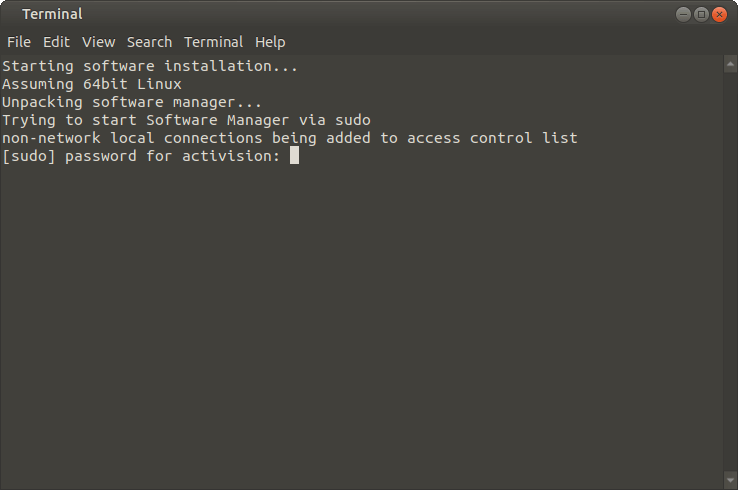
Follow the Software Installer instructions to complete the installation.
If the standard installation procedure fails, you may try installing the software via the Terminal. For this, in the Terminal, open the folder you’ve extracted the downloaded archive to with the "cd" command (for example, cd ~/Downloads).
Run the "install" script as a local Administrator:
"sudo ./raisedr.install" or "su root -c ./raisedr.install"