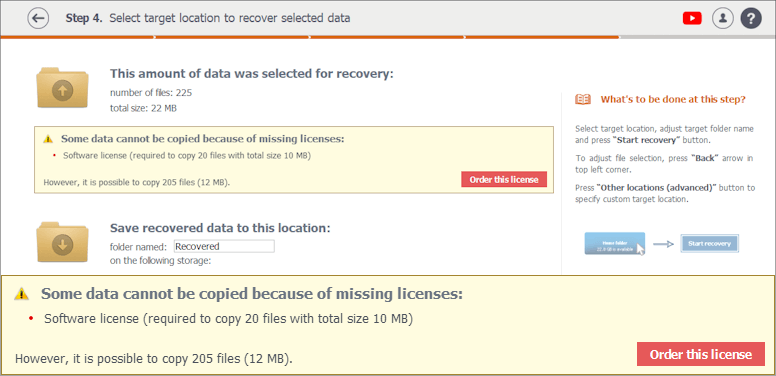How to order
To activate a purchased license, download a free trial version of the software and enter the received registration code in the "Software License" tab. Please note that the activation is possible under any supported OS.
Purchase instructions
The Trial Version will let you use all functions of the software except for saving files with the size bigger than 256 KB.
Therefore, you might need to buy a license before saving the recovered files if their size is bigger. At Step 4, when you need to select a target storage for copying data, Raise Data Recovery examines your data recovery case and offers to make a purchase.
- Licensing messages in the software
- Ordering and activating a license
- Licensing options
-
How to purchase and activate licenses
via software prompts
Ordering and activating a license
Press the Order this license button.
The program will redirect you to the corresponding webpage on this website. Press the Order license button and check out the license description as well as the terms of its usage. Please note that you may opt between the short or extended support period, during which you will acquire updates for the software at no cost. Confirm that you agree with the presented conditions and click To checkout.
Complete your order by following the instructions on the website of our sales partner. The information you need to provide for the purchase includes your first name, last name, address, city, country and email address. The payment can be performed using various options, including Visa/MasterCard, PayPal, American Express, Discover, WebMoney, wire transfer, etc. and in practically any currency. Your transaction will be processed in accordance with the market security standards.
After your order is successfully submitted, you will receive a confirmation e-mail with one or more registration codes. Its delivery usually takes about 15-45 minutes. Typically, a registration code consists of letters, numbers and dashes, for instance, A1111111-B2222222-C3333333-D4444444-E5555555. Copy the registration code(s), including the dashes. See to it that no extra symbols are added to the code, for instance, extra spaces.
Go back to the program. Press the Software license button.
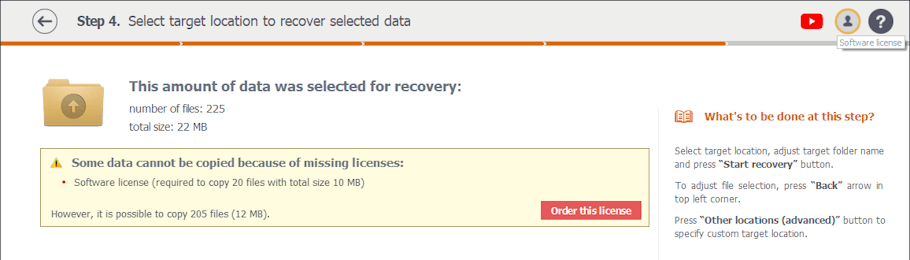
Activate the license by entering your name and pasting the registration code from the confirmation e-mail. Press Apply license. Ensure that you enter the registration code correctly.
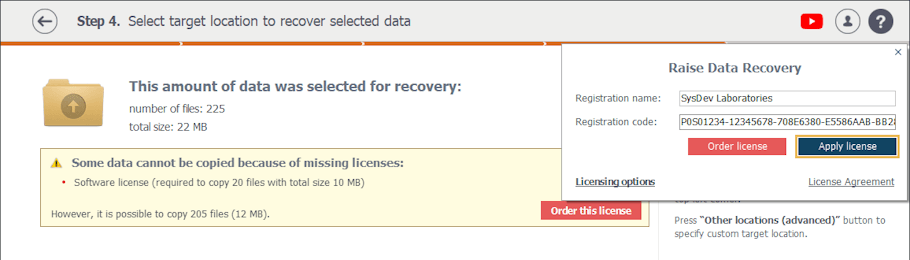
If the license is activated successfully, the message “Some data cannot be copied because of missing licenses” will disappear, and the activated license will be shown on the right panel.
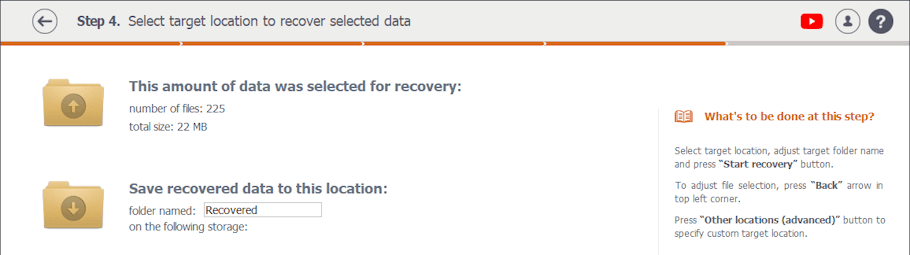
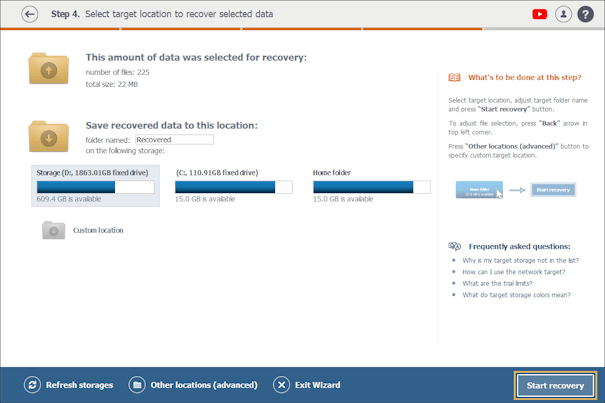
When the license is activated, the message about missing licenses will disappear, so you can complete copying and saving the recovered files.
Go to the Software Store on the website of SysDev Laboratories and find the needed license. Alternatively, you may press the Order button next to the chosen license on this website, and it will automatically redirect you to the respective page within the Software Store.
Verify the license overview and familiarize yourself with the licensing terms. Please be aware that you may opt between the short or extended support period, during which you will acquire updates for the software at no cost. Confirm your agreement by ticking the corresponding fields and press To checkout.
You will be redirected to the website of our sales partner. Complete your order following the prompts. You will need to provide such details as your first name, last name, address, city, country and email address. Various methods can be used to carry out the payment, including Visa/MasterCard, PayPal, American Express, Discover, WebMoney, wire transfer, etc. and practically any currency. The transaction will be processed in accordance with the market security standards.
It usually takes about 15-45 minutes to process the order. After that, you will receive a confirmation e-mail with one or more registration codes. Typically, a registration code consists of letters, numbers and dashes. For instance, P0S01234-12345678-708E6380-E5586AAB-BB281DB6-C3180CA5. Copy the registration code(s), including the dashes. See to it that no extra symbols are added to the code, for instance, extra spaces.
Go back to the program. Press the Software license button and then press Add license on the right panel.
Activate the license by entering your name and pasting the registration code from the confirmation e-mail. Press Apply license. Ensure that you enter the registration code correctly.
If the license is activated successfully, the message “Some data cannot be copied because of missing licenses” will disappear.